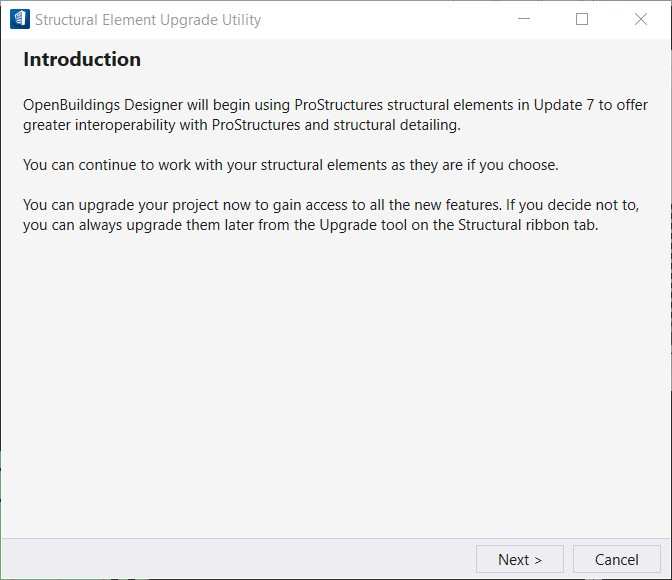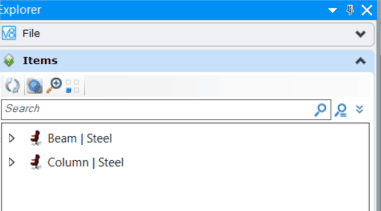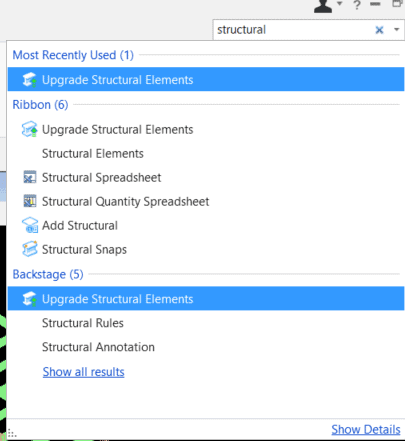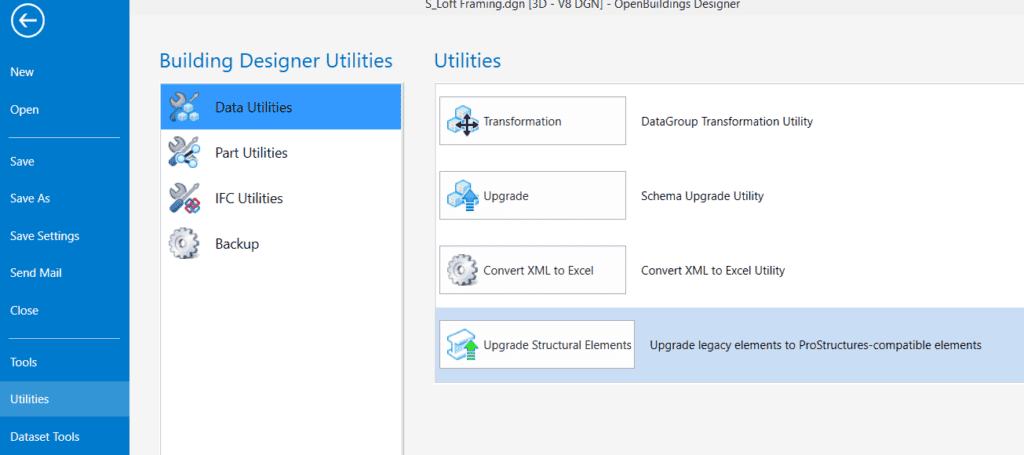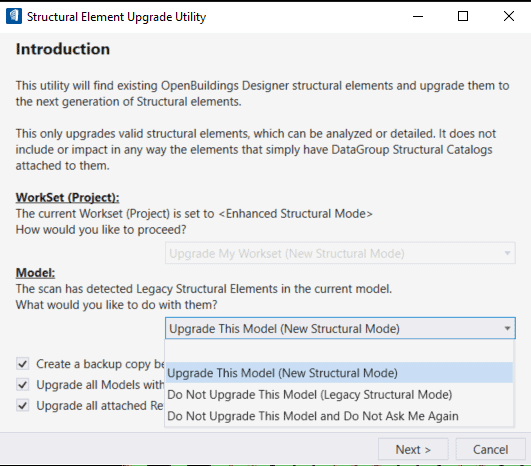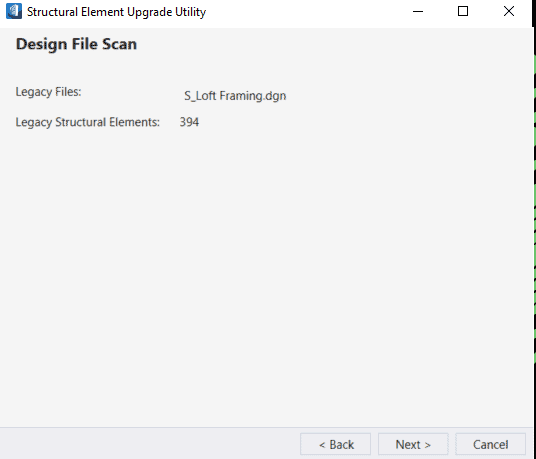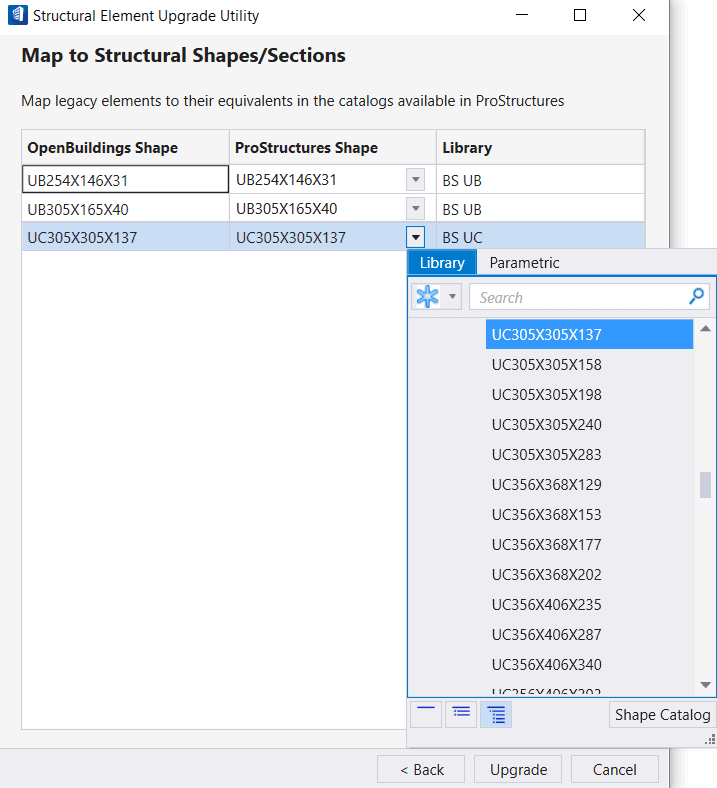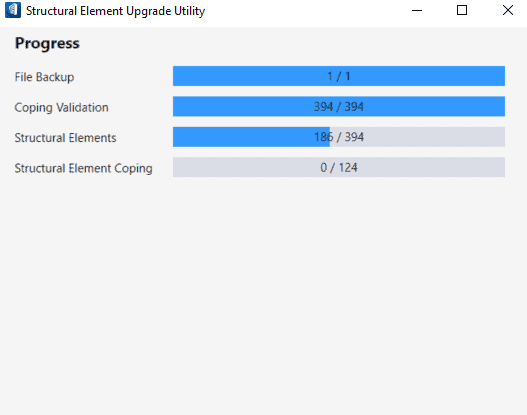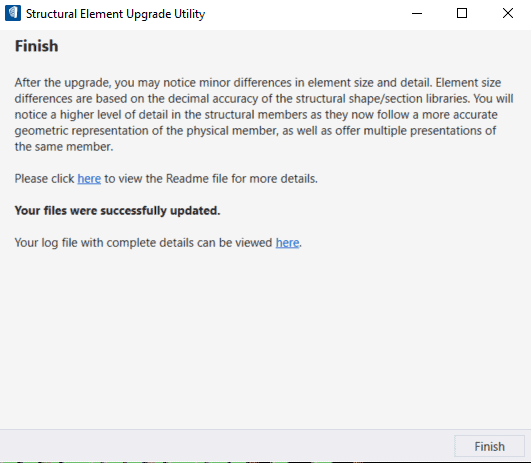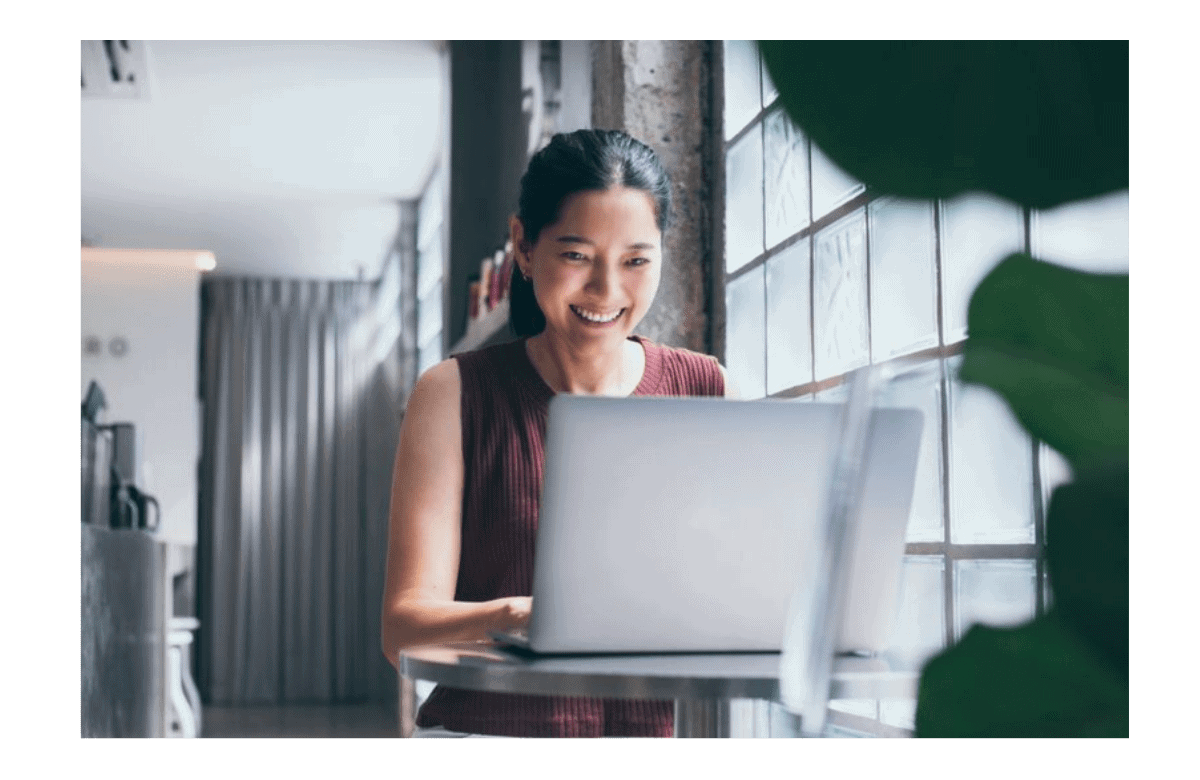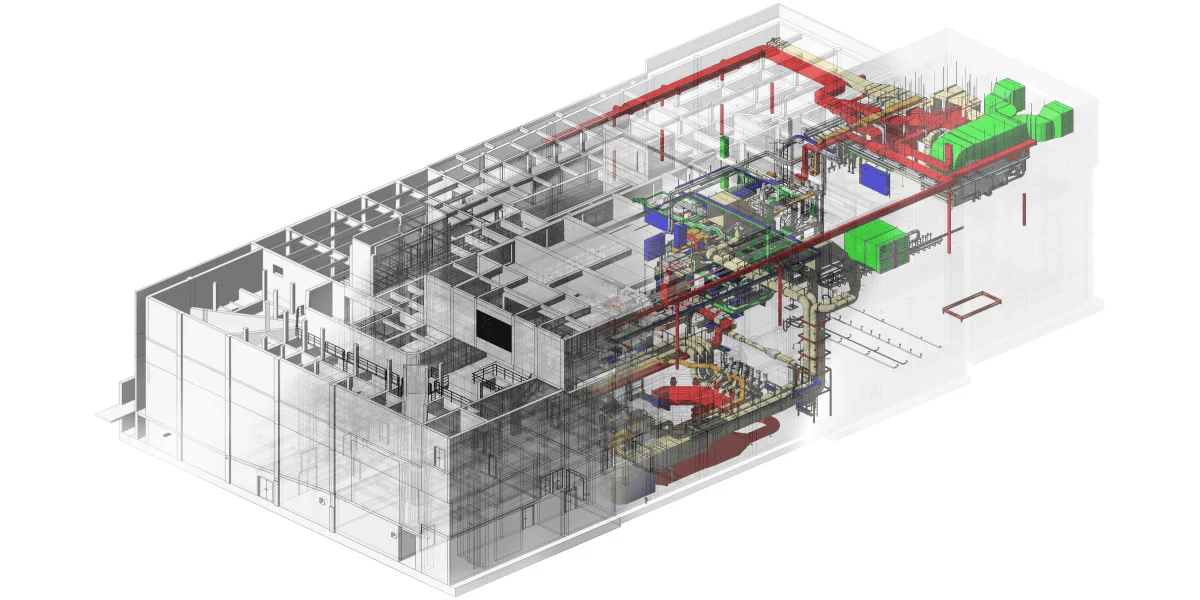One of the most prominent upgrades in OpenBuildings Designer CONNECT Edition Update 7 is the integration of ProStructural Elements within the Structural Discipline. These next-generation Structural Elements enhance the Structural Capabilities of OpenBuildings Designer and as a result, advanced structural detailing and fabrication using ProStructures can become much easier.
If you have a model where existing Legacy Structural Elements are present, there is no need to worry. OpenBuildings Designer CONNECT Edition Update 7 has a ‘Structural Element Upgrade Utility’ which easily converts the legacy Structural Model to Pro-Structure elements which makes them eligible to be used for further detailing. It is important to note that in OpenBuildings Designer CONNECT Edition Update 7, this upgrade is still optional but in future, this would become more necessary as the legacy support is phased out.
Points to Note
Some important points to note regarding upgradation of legacy structural elements:
- On opening a file containing legacy structural elements, the software detects their presence and the following window appears. You can choose to upgrade at the time of opening the file and click on ‘Next’. Alternatively, you can select Cancel and open the file as it is
Structural Element Upgrade Utility - If you have opened the file without upgrading the legacy structural elements, these elements would be visible in the Items section of the Explorer as Beams and Columns. This changes after the upgradation, we will see this later.
Items – Explorer - There are two ways of accessing the Structural Element Upgradation Utility once the file is opened. The easiest way to access the Utility tool is by typing in the Ribbon:
Ribbon Search
Alternatively, one can go to backstage by clicking on the File tab, followed by Utilities > Data Utilities > Upgrade Structural Elements.
Backstage Utilities
The Structural Element Upgrade Utility window (same as mentioned in point 1) appears.
Steps to Follow
On clicking Next, the following screen appears
Here, the Work set is already set to Enhanced Structural Mode, so the option of Upgrading the Work set is disabled. Otherwise, one must select the option from the dropdown.
Since the Model has Legacy Elements, choose ‘Upgrade This Model’ option from the dropdown below the ‘Model’ section. The other options in the dropdown would enable a user to work in the legacy mode. This selection enables the options/toggles for backing up the file, upgrading all models, and upgrading attached references. Then click on ‘Next’ and the following screen appears.
After one more ‘Next’, the mapping window appears.
Here, the legacy Structural Elements are mapped with the corresponding sections from the Pro-Structures library, or with the corresponding parametric sections for Concrete Rectangular or Circular Sections.
Once done, click on Upgrade.
The next window will display the progress of the process and will notify when over.
Click on ‘Finish’ and the Legacy Structural Elements are now Pro-Structures Elements.
Note that now in the Explorer section, in the ‘Items’ section, apart from Beams and Columns, there is another item, ProStructures Elements. So now, the structural elements are being recognized not only based on their functions (beams and columns) but also as ProStructures Elements.
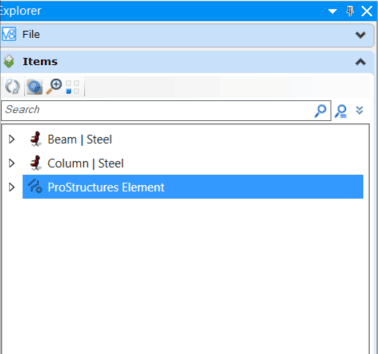
Updated Items