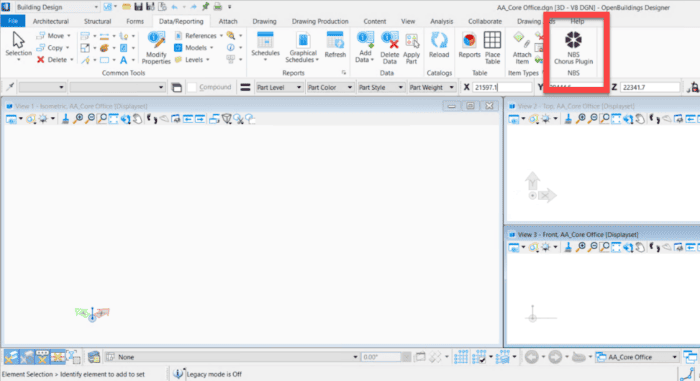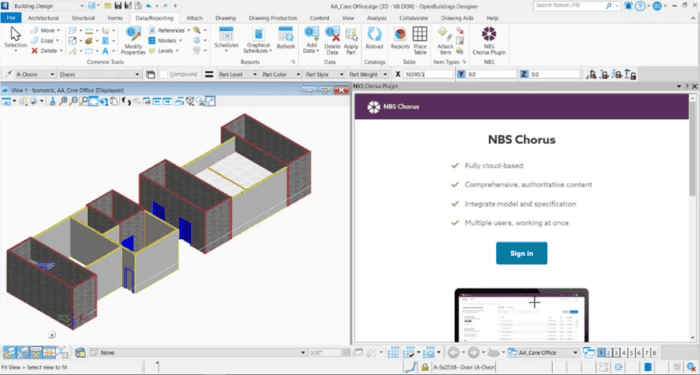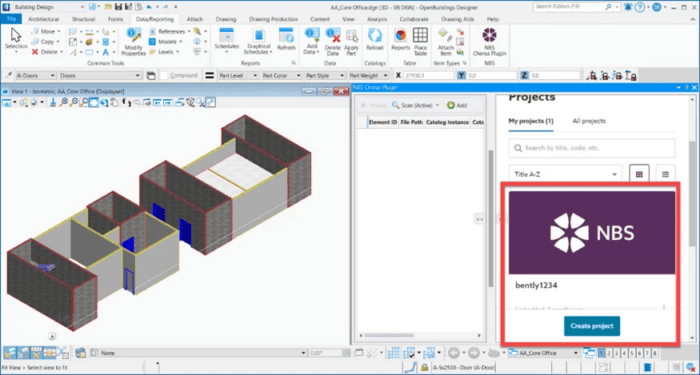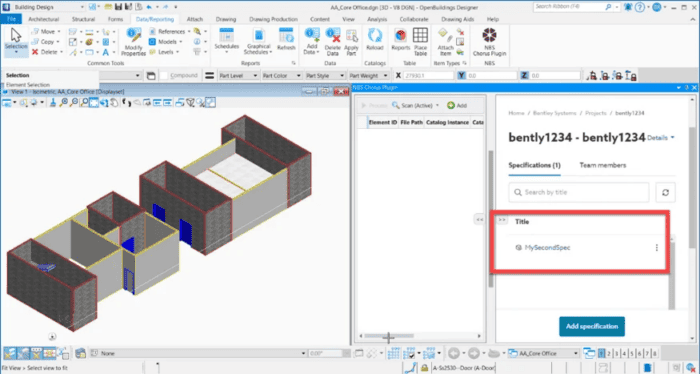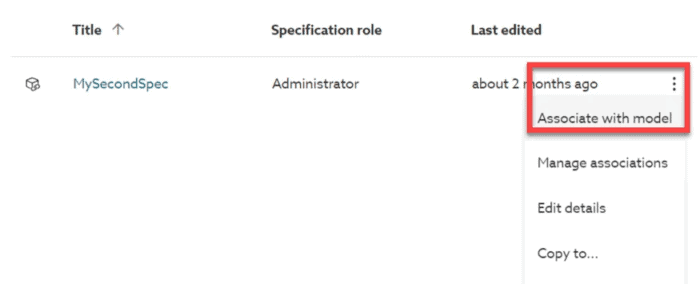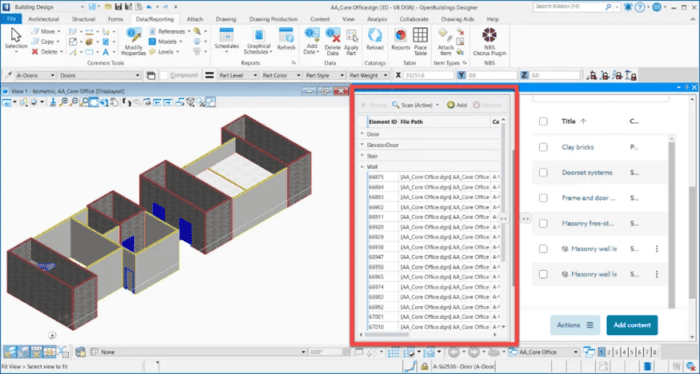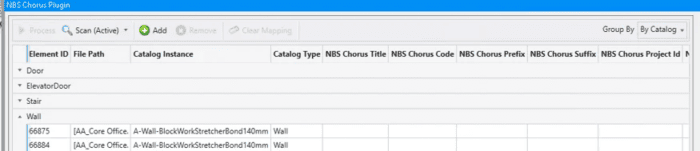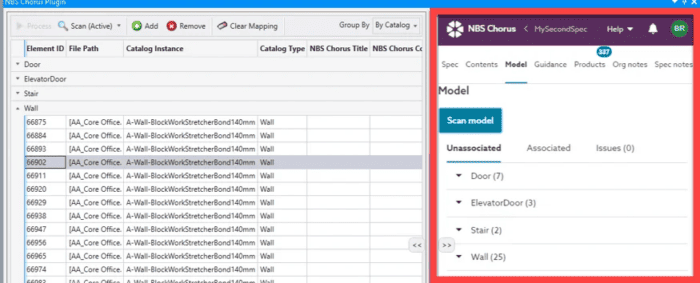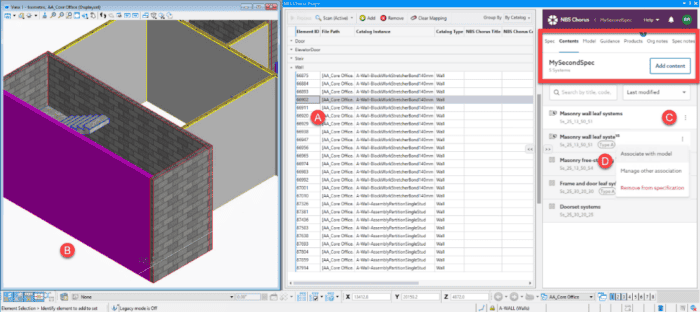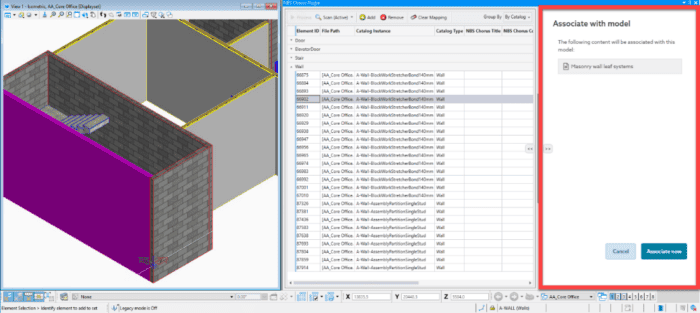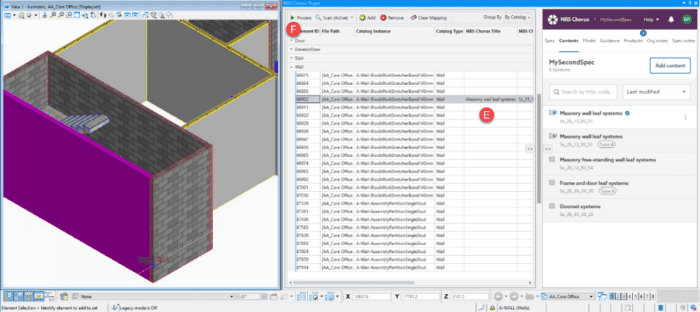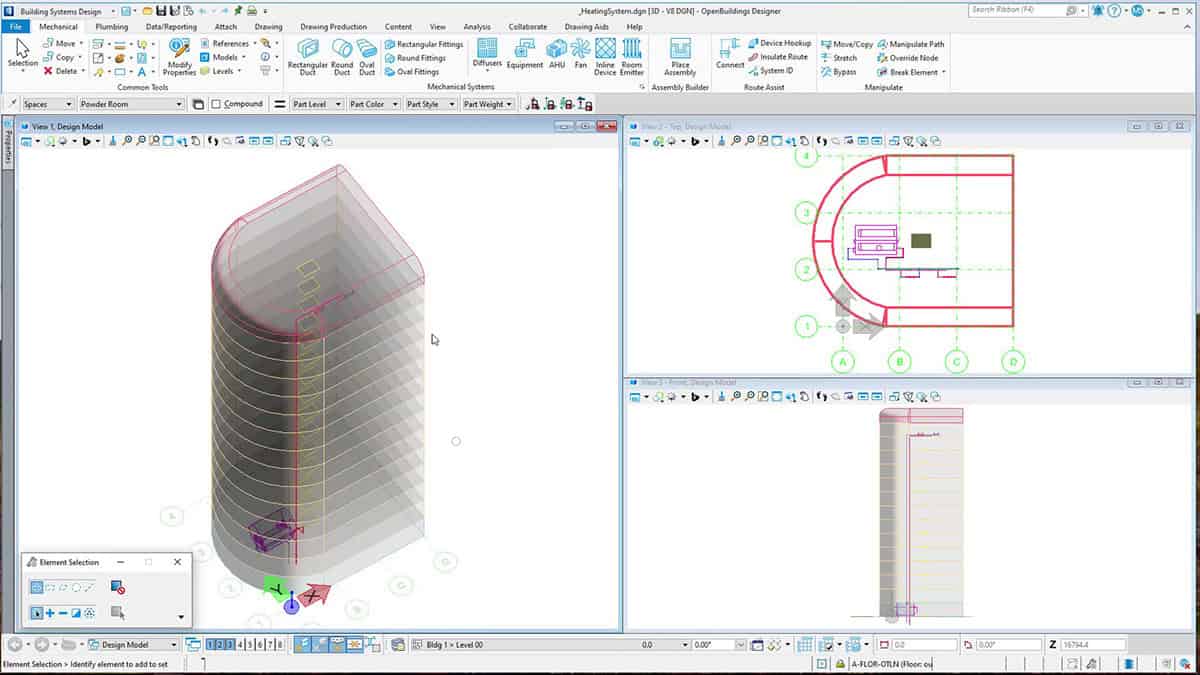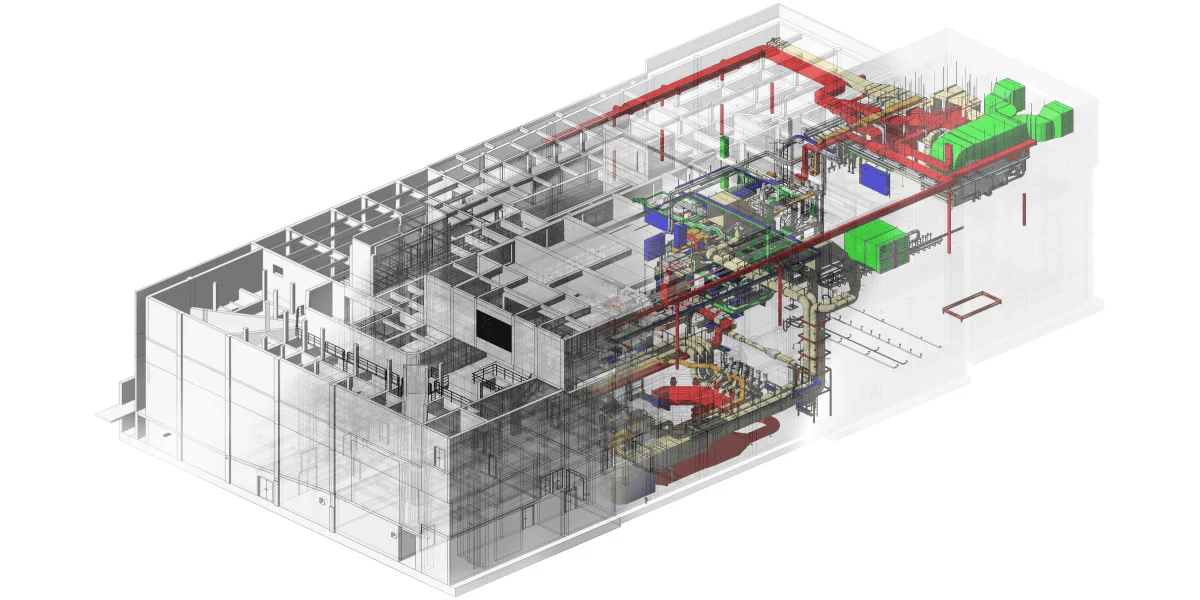Coordinating specification documents with construction models and drawings has always been an essential but laborious task. Introducing a new digital workflow that connects OpenBuildings Designer models with NBS Chorus, the cloud-based specification platform.
NBS Chorus integration enables OpenBuildings Designer users to establish a window directly into their NBS Chorus specification document and then attach or link geometry in a design file by applying metadata to objects. This unique information is then maintained through a coordination link between the object and the specification in the NBS Chorus system, helping designers and engineers track vital construction data.
The NBS Chorus integration is currently available with OpenBuildings Designer, Update 10, and is only found in the following datasets:
- ISO19650
- UK
- AU
- US
Adding this integration in other datasets or versions of OpenBuildings Designer may be considered in the future and will be based on market demand.
Prerequisites:
- OpenBuildings Designer, Update 10
- One of the above-mentioned datasets
- A valid user account with NBS Chorus
Steps to Use NBS Chorus Integration with OpenBuildings Designer
To use NBS Chorus integration with OpenBuildings Designer, follow these five simple steps:
Step 1: Find and Launch the Plugin
Once OpenBuildings Designer is launched and a WorkSet is connected to one of the correct datasets, the plugin can be found on the “Data/Reporting” tab.
Step 2: Log into the NBS Chorus System
Next, a new dockable window will open, presenting the NBS Chorus login page. Users should now sign in using their NBS credentials.
Step 3: Open Project and Specification Document
After logging in, users can choose or create their project.
Then select or create the specification document.
Step 4: Associate Model and Specification
Use the three-ellipsis menu to associate the model with the specification document.
Step 5: Link Objects and Specification Content
After using the ‘Scan’ button, the window will populate with information about the elements in the scanned file, including the element ID, the container’s name, and the NBS Chorus data fields on these elements, including any pre-existing assignments.
Use the ‘NBS Scan Model’ button.
NB: Users may need to determine if the list of elements found by the OpenBuildings and NBS scans are aligned. This process will highlight any discrepancies between elements in the design model and records in the specification system.
On the Contents Page:
A. Select an element in the list.
B. The element will be highlighted in the model.
C. Use the ‘Breadcrumbs’ button to access the actions menu.
D. **Chose** Associate with Model.
E. Confirm the association.
F. Process the changes into the model.
G. Data should now appear in the NBS columns of the table. Repeat this process for each element in the model that needs a link to a specification clause.
H. At the end of the session, the NBS data has to be written onto the elements; this is enabled or executed by the process button.
NB: Remember to process the files before exiting the NBS Chorus plugin, otherwise this could lead to mismatches between the files and the specification documents.
Work Faster, Collaborate Easily, and Connect Workflow
While this is the first iteration of the tool, we’re continuing to work closely with NBS to make additional improvements. Together, our goal is to help users work faster, collaborate more easily, and connect their workflow.
Start with your own BIM project now!