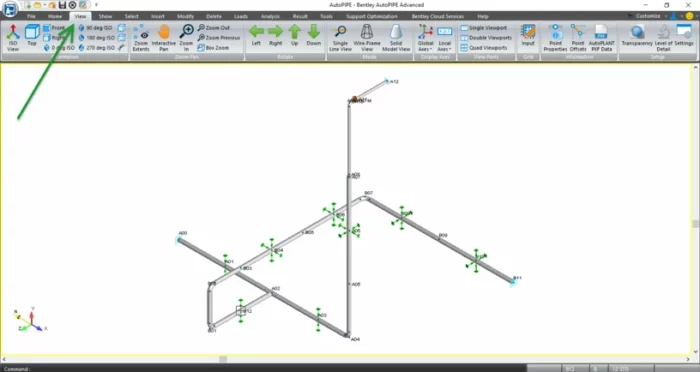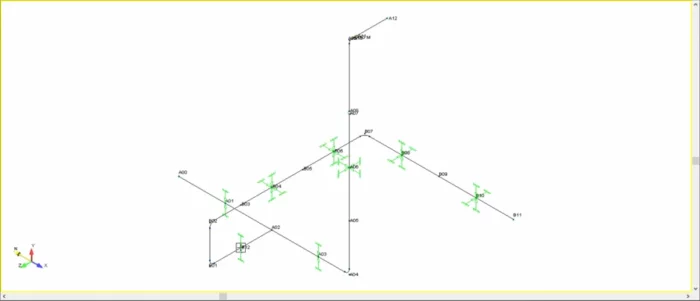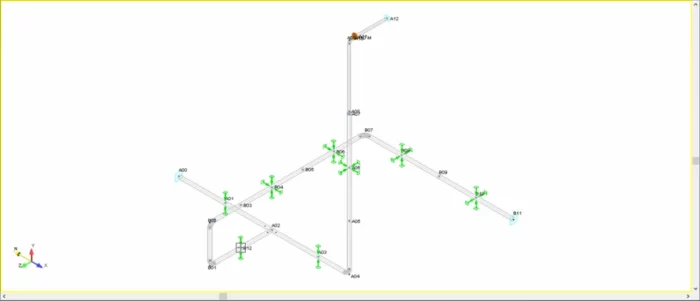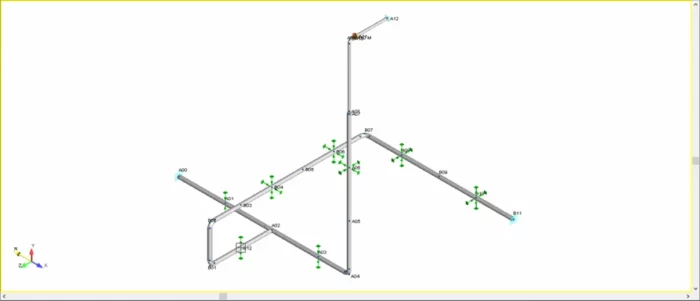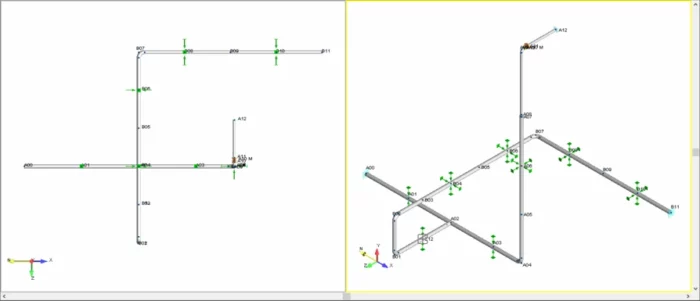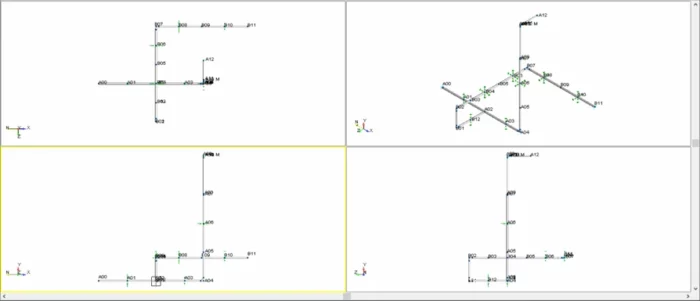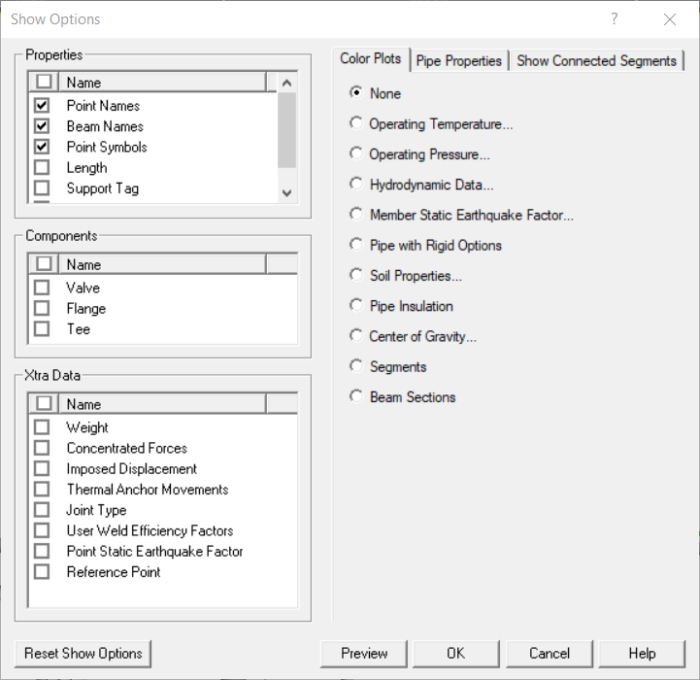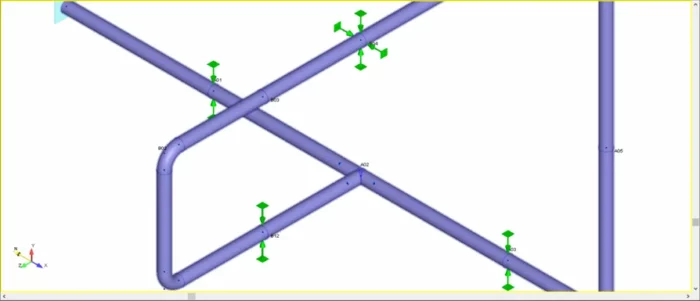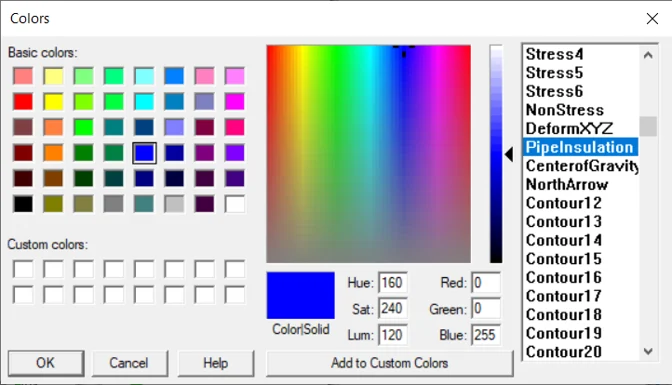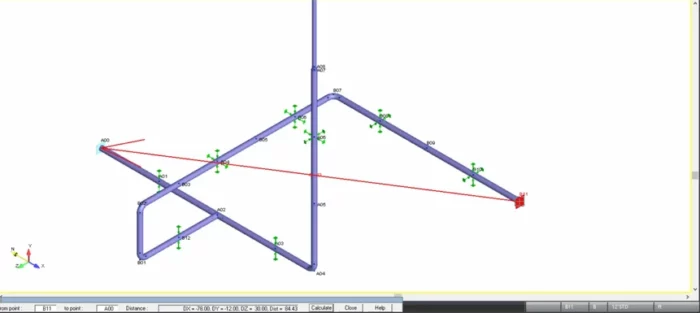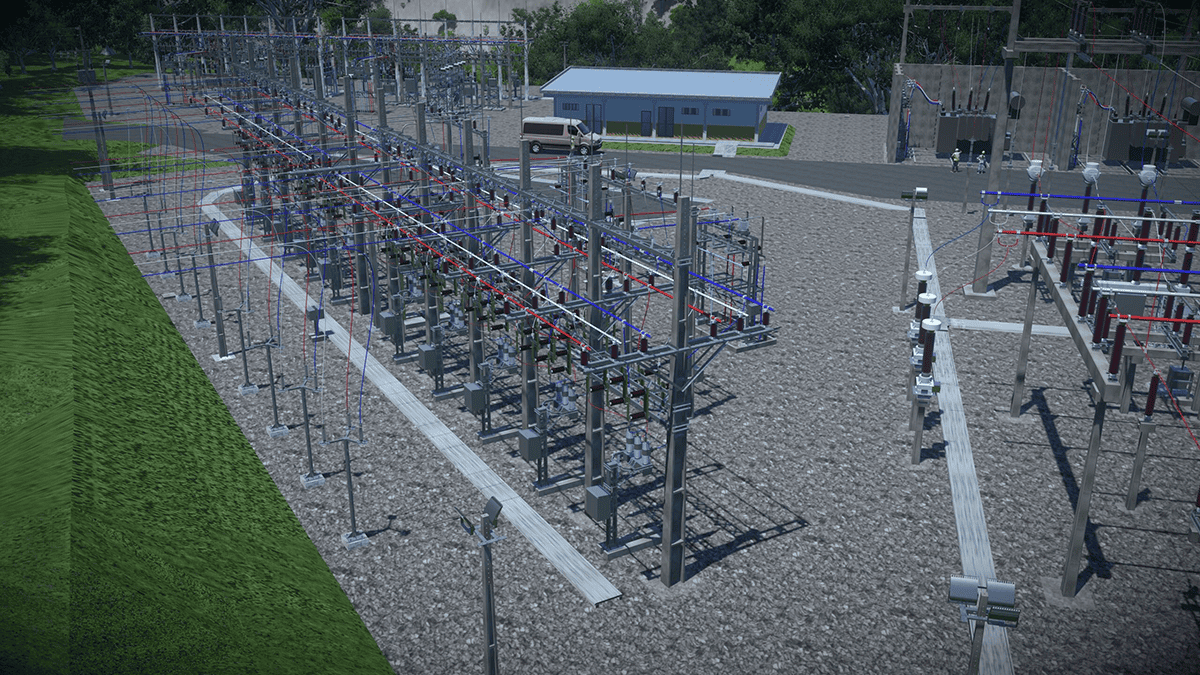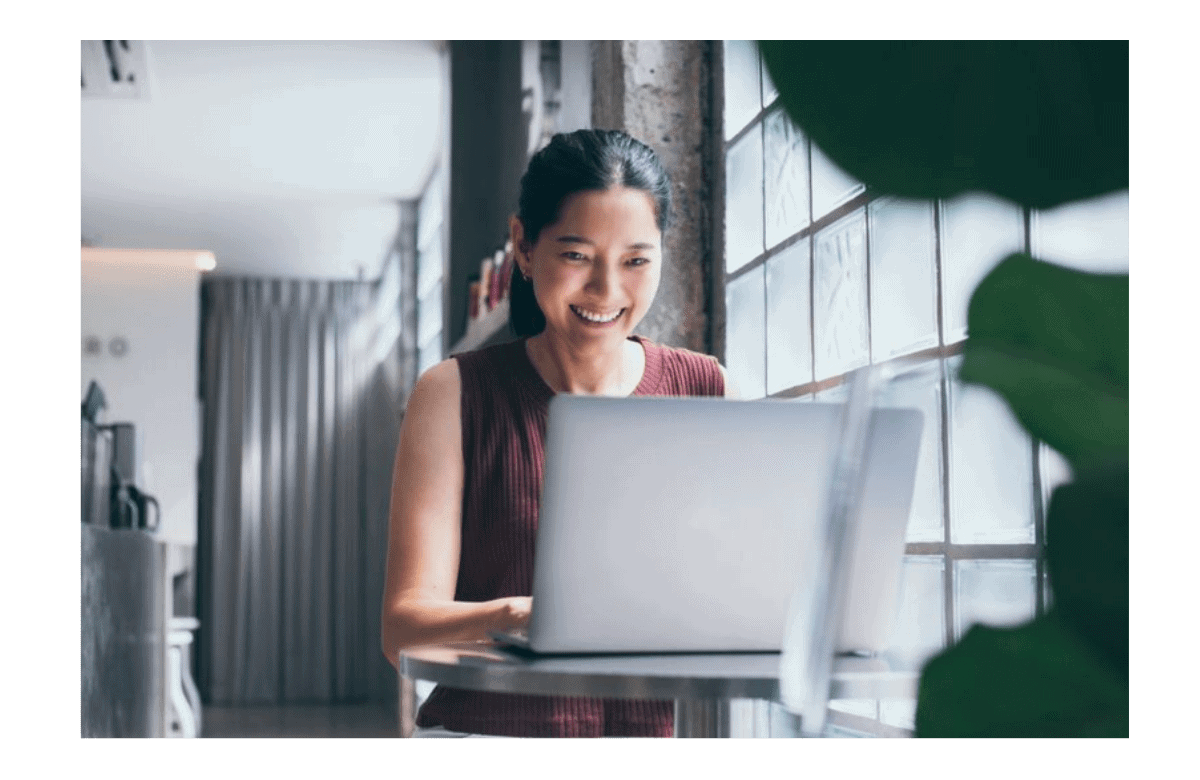Working with a pipeline design software can be challenging, but we provide you with tips so you can easily model views in AutoPIPE.
Would you like to learn a cool hack for your AutoPIPE workflow?
In AutoPIPE , there are some often overlooked View and Show ribbon tabs that can really help you save time when performing common views like zoom, pan, rotate, and view angles.
Display Mode
AutoPIPE pipe stress analysis and design software includes three display mode buttons on the View ribbon tab: Single Line View, Wire-Frame View, and Solid Model View.
Single Line View
Wire-Frame View
Solid Model View
Viewports
View your model in one of three viewports from the View ribbon tab. You can split your modeling area into one, two, or four viewports by selecting the Single Viewport, Double Viewports, or Quad Viewports options.
Single Viewport
Double Viewports
Quad Viewports
Show Options
Take advantage of a variety of Show Options from the Show ribbon tab, such as:
- Pipe Properties
- Temperature
- Pressure
- Additional Weights
- Concentrated Forces
- Imposed Displacements
- Thermal Anchor Movements
- Valve Data
- Flange Data
- Tee Data
- Soil Properties
- Length
- Reference Points
- Joint Type
- User SIF Data
AutoPIPE Show Options
Show Insulation
Select the Show Insulation button from the Show ribbon tab to visualize the insulation on any piping in the model and apply transparency.
Measure Distance
AutoPIPE provides a Measure Distance button from the Tools ribbon tab. The graphical distance calculator helps you analyze distances and clearances between pipes and structures.
Read more about useful model viewing options on our Bentley Communities page.
Want to learn more about what AutoPIPE can do for you? Don’t hesitate to contact our pipe stress experts. We are happy to help.