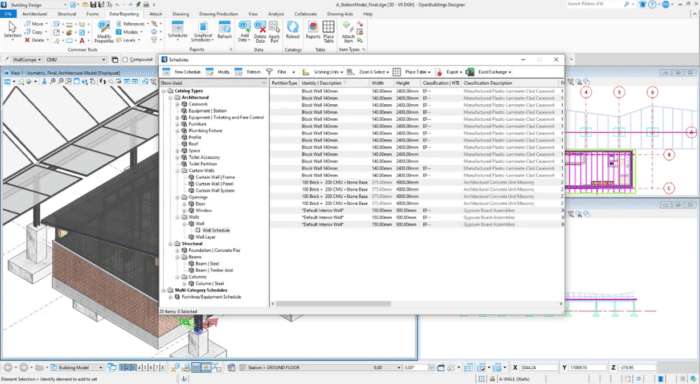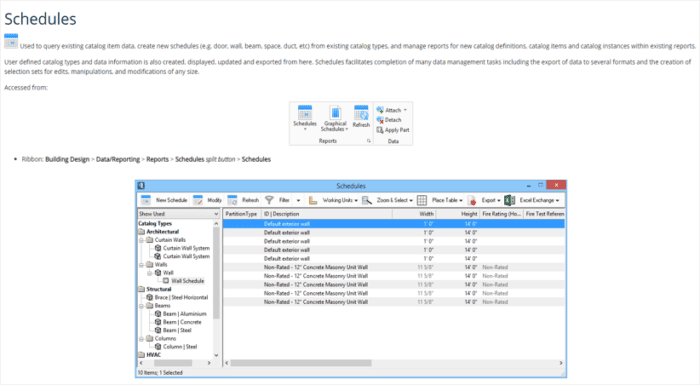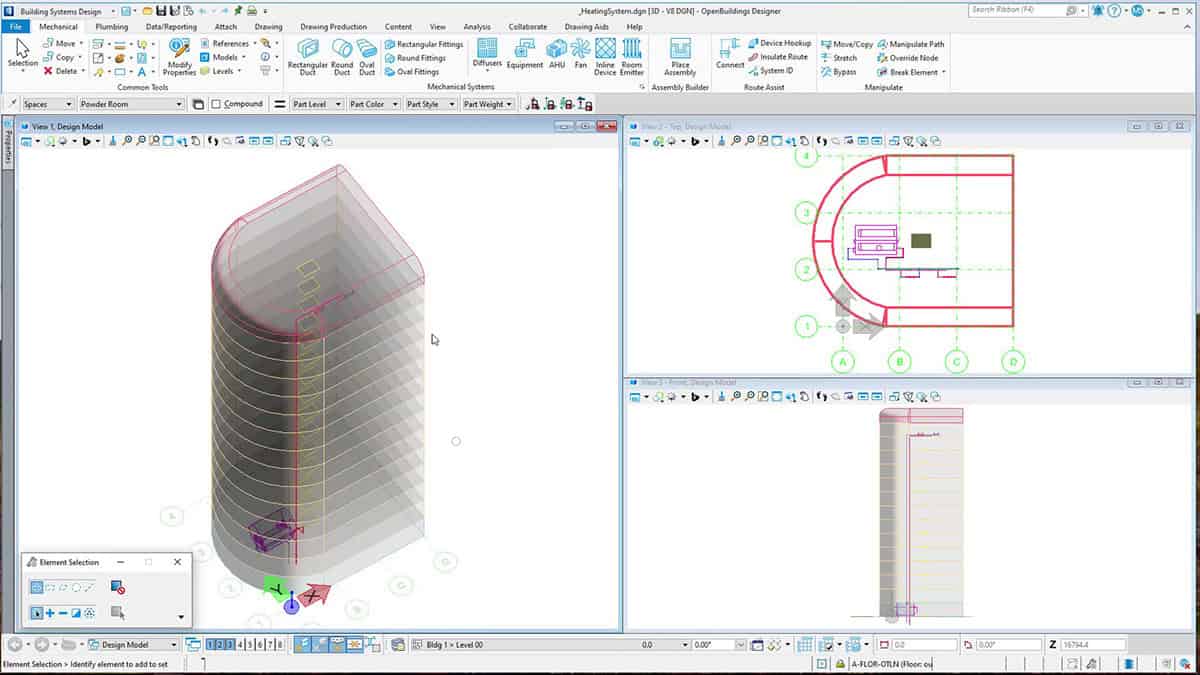OpenBuildings Designer is a building design software system built to design, analyze, construct, and manage facilities of any size, form, or complexity. Architects and engineers, including electrical, mechanical, and structural, can use this all-in-one software to deliver buildings faster and with greater confidence — confidence in their design, workflow, capabilities, and deliverables.
OpenBuildings Designer – The All-in-one BIM Software for Data Editing and Reporting
OpenBuildings Designer provides effective collaboration across multi-discipline teams in a common design environment with a streamlined workflow. It also facilitates the production of building documentation and reports directly from a user’s intelligent building model.
That’s not all. This all-in-one building design software also includes a design review tool to identify clashes and validate the design which helps to reduce design errors and improve project communications.
OpenBuildings Designer along with ProjectWise, Bentley’s cloud-based software, provides a collaborative BIM solution that helps users maximize design productivity by bringing their teams, data, and workflows together in a single system.
The software’s built-in energy simulation capabilities allow users to comprehensively simulate the thermal performance of the design and help drive efficiencies by making informed decisions about energy strategies.
Finally, OpenBuildings Designer allows users to visualize their designs through its integration with LumenRT, Bentley’s visualization software. Users can produce cinematic visualization by adding life-like elements in motion, such as vegetation, trees, and climate conditions.
To summarize, OpenBuildings Designer allows users to produce information-rich deliverables by creating 2D drawings directly from 3D models while adhering to company or project standards.
Multiple Reporting Options with BIM – Organization, Analysis, and Sharing of Important Information
OpenBuildings Designer comes with some interesting features to help architects and engineers drive efficiencies and boost productivity. In this blog, you’ll discover the ‘Multiple Report Options’ and ‘Bidirectional Editing’ capabilities.
Improve Accuracy of Quantity Takeoff with Multiple Reporting Options
As an AEC professional, you’re likely acquainted with quantity takeoffs. This critical step in a project’s lifecycle can make or break your success. Inappropriate quantity takeoffs can underestimate or overestimate project costs, leading to inefficiency across all project stages. Quantity takeoff based on 2D drawings is a time-consuming process and prone to human error. Instead, using 3D models to do quantity takeoff provides users a better understanding of what has been designed and which elements should be included in the estimate but are missing.
Sort Objects with Display Styles
Use display styles in OpenBuildings Designer to create visual reports highlighting elements and objects based on rules and preferences while taking advantage of the 3D model. For example, objects such as emergency exit doors could be colour-coded to highlight them in the visualizations, thereby allowing better planning. These display rules are portable and stored in DGN Libraries and can be easily applied to other models and drawings in the project or shared with other projects.
Manage Components Using DataGroup
Quickly and easily produce lists and reports for quantity take-off or inspection of properties based on the information attached to the objects. Some of the tools and functionalities available through the Data/Reporting tab of OpenBuildings Designer include access to the DataGroup System. This system enables users to track and manage the assigned catalogue item data placed with each component for schedules and reporting.
Query Components by Setting Catalogue Component Data
Set catalogue component data for a host of placement tools so that workflow can begin and continue without interruption. The Schedules Tool allows users to query existing component data, create new schedules (e.g., door, wall, beam, space, duct, etc.) from existing catalogue types, and manage reports for new catalogue definitions, catalogue items, and catalogue instances within existing reports. User-defined catalogue types and data information can also be created, displayed, updated, and exported using this tool. Schedules facilitate the completion of many data management tasks, including the export of data to several formats and the creation of selection sets for edits, manipulations, and modifications of any size.
Bi-Directional Interoperability with Excel – Data Editing Made Easier and Faster with BIM
The Excel Exchange toolbar option in the Schedules dialog of OpenBuildings Designer, allows users to export catalog instance data (Schedules) for editing in Excel and re-importing the edited data back into Schedules. This feature also helps import externally generated schedules and works well for catalog instance data in reference files.
Some tasks related to data maintenance can take a lot of time, like adding door or window unique numbers to every element in a large building. This feature can save time by allowing users to add element IDs in an Excel table and later re-importing these elements’ data into OpenBuildings.
OpenBuildings Designer also allows graphical manipulation of dimensions of specific elements, such as Curtain Walls, based on the information listed within the reports.
Enhancing Information Quality and Transparency is Critical for BIM Success
It is easy to overlook the “I” in BIM. OpenBuildings Designer’s DataGroup system represents this I, thanks to its bi-directional workflows using Excel and the ability to create and place reports. These features ensure information quality and transparency when working on complex and demanding building design projects.
Interested in a no-risk, free trial of OpenBuildings Designer? Click on the button below: