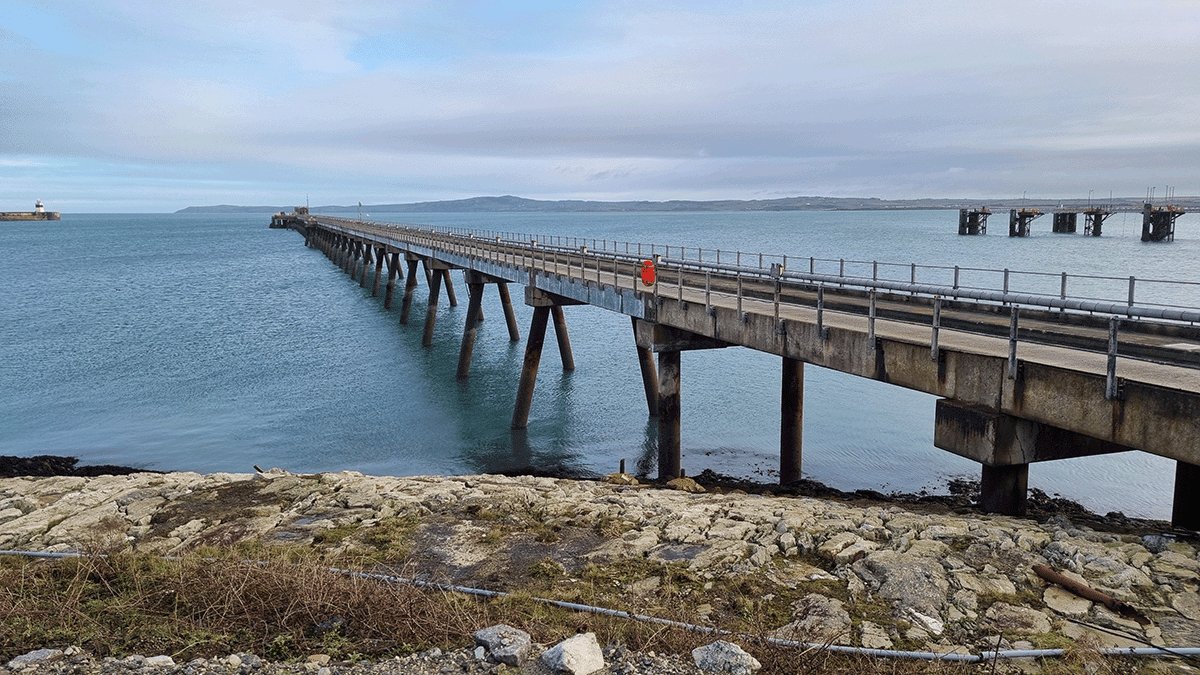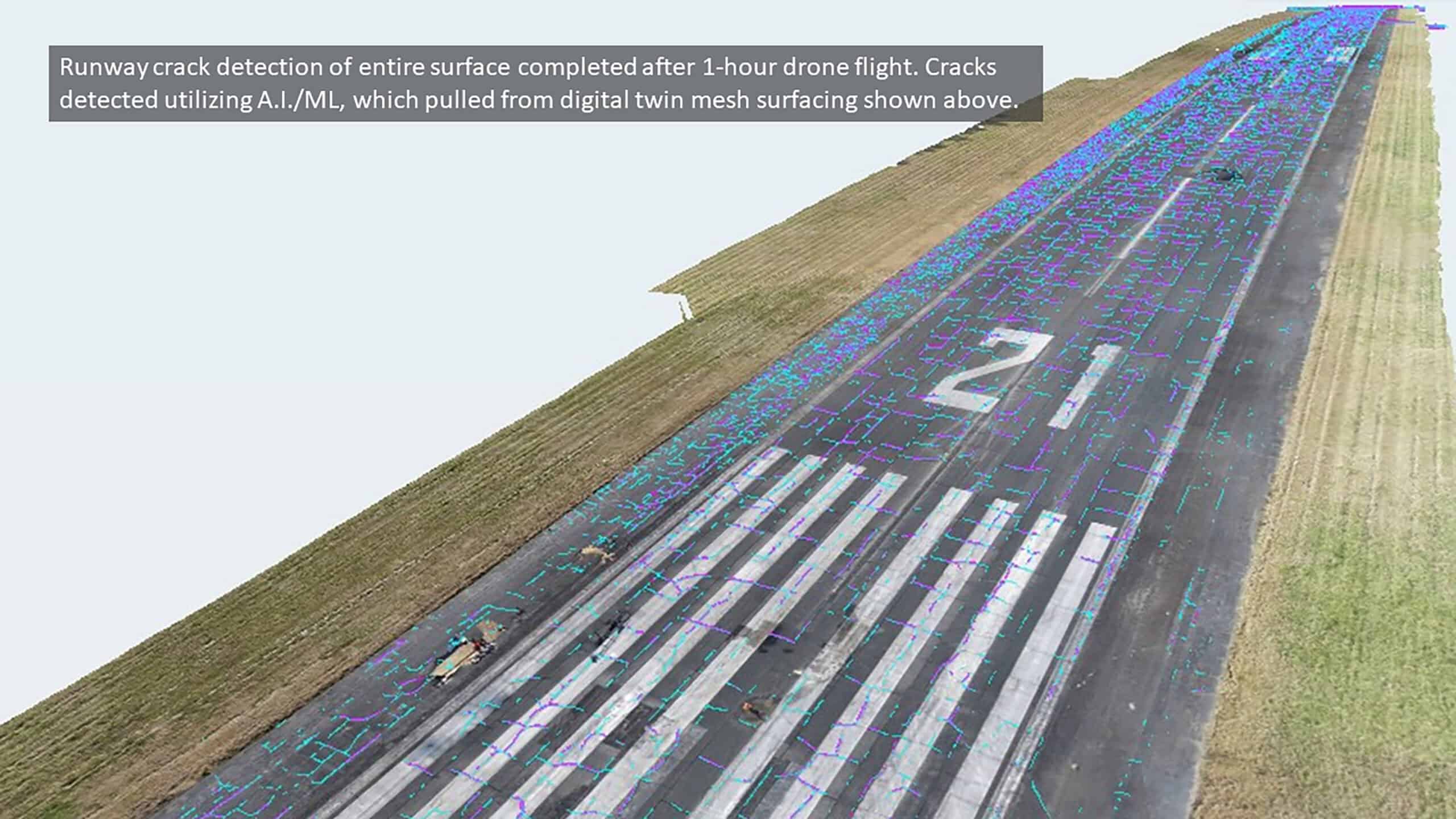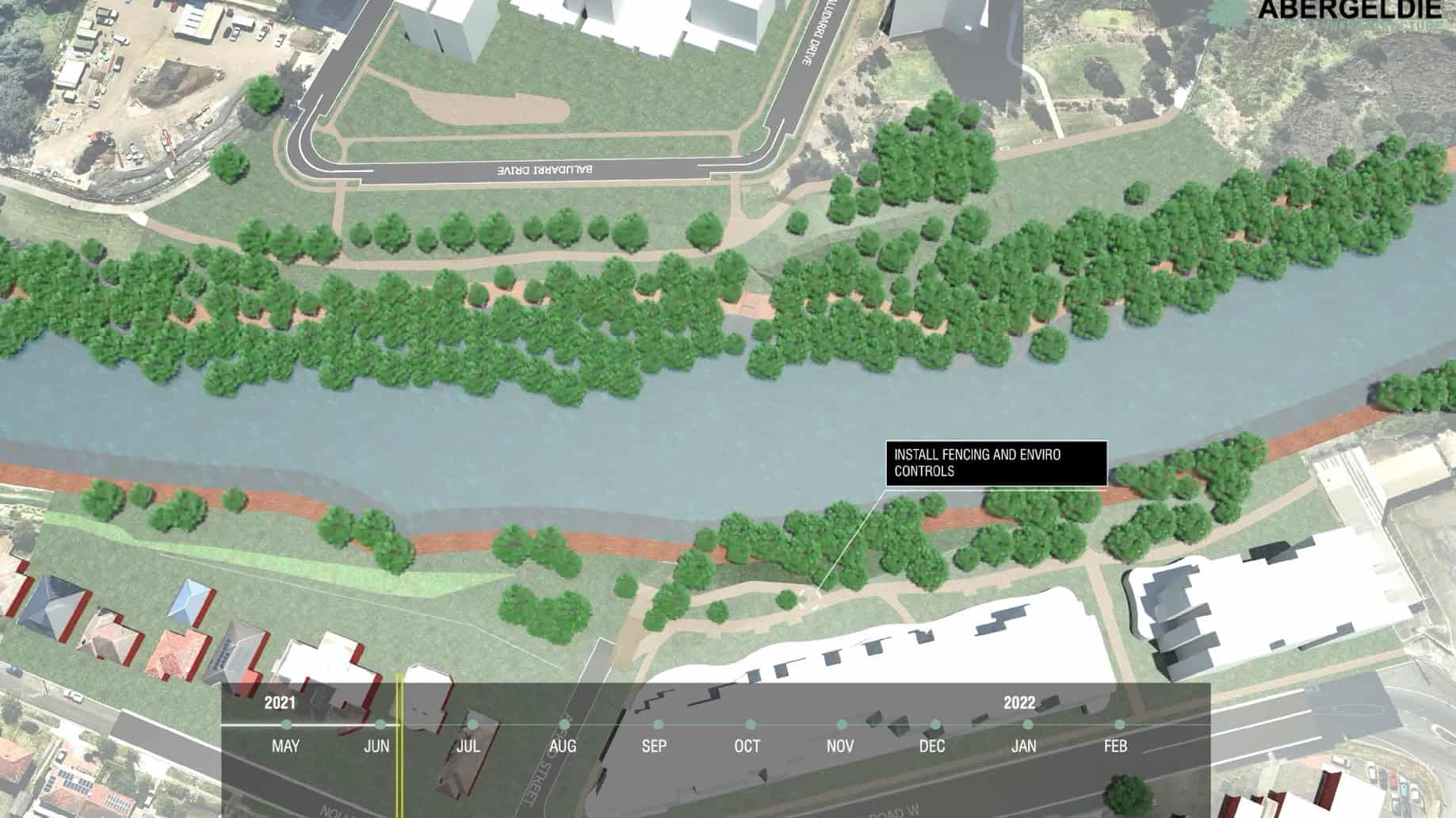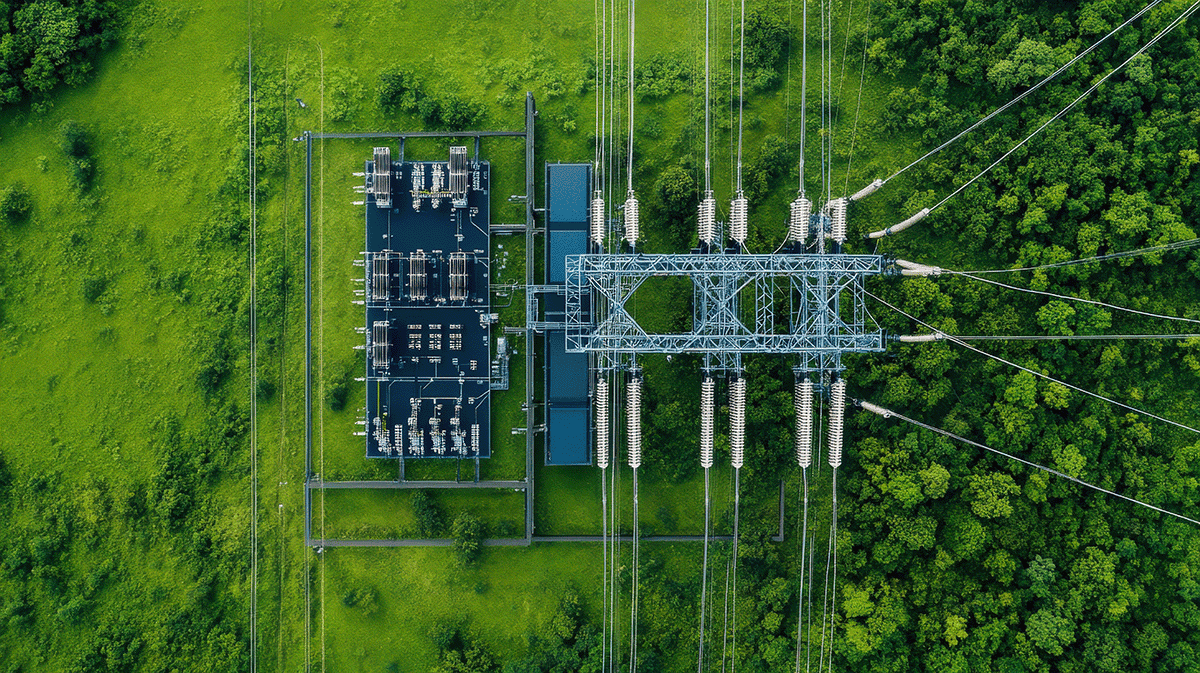Ecological Highway from Detian Transnational Waterfall to Shuolong Border Organization: PowerChina ZhongNan Engineering Corporation Limited Project Name: Ecological Highway from Detian Transnational Waterfall to Shuolong Border Location: Chongzuo City, Guangxi Autonomous Region, China Project Phase: Construction Expected Completion Date: December...
by Megan Tigue