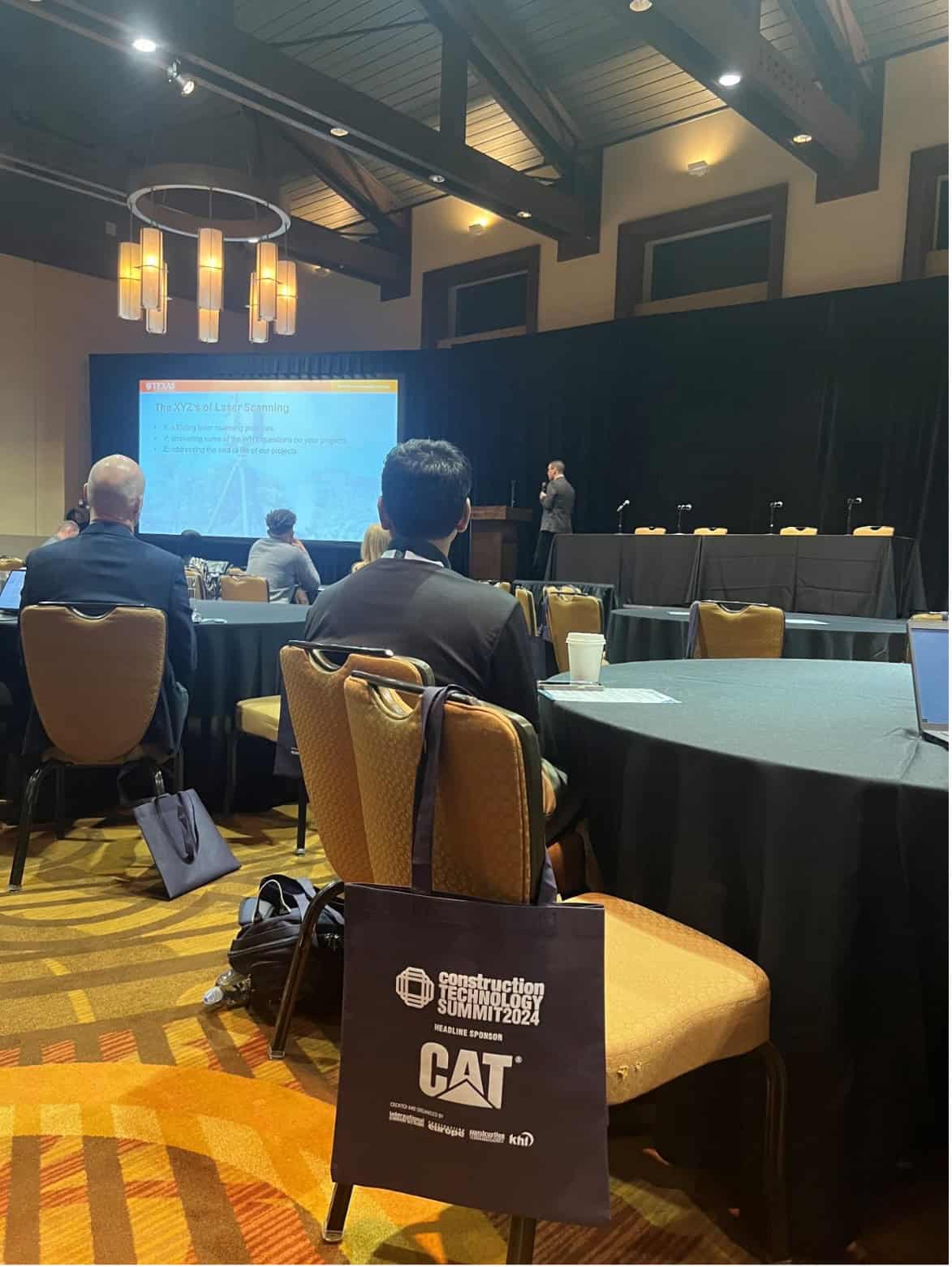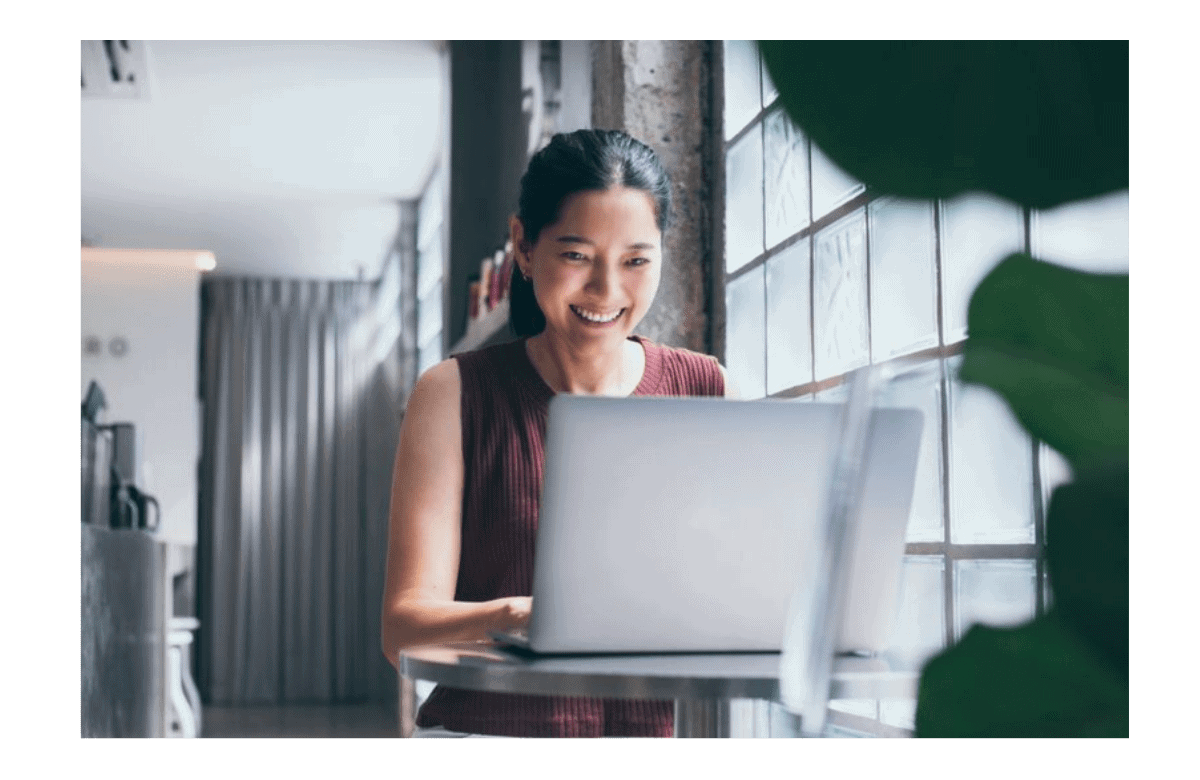In 2023, Bentley’s SYNCHRO 4D and Autodesk’s Navisworks stand out as two signature software solutions for professionals in the virtual design and construction space. With a quickly evolving construction technology landscape, it’s now more important than ever for companies to make sound investments into tools that will keep projects pointed and performing in the right direction. Particularly, when it comes to addressing project factors such as safety, risk, proper scheduling, and meeting allocated budgets.
SYNCHRO 4D and Navisworks help with these decisions, primarily on the planning side of things. Both software options do something remarkable – they bring a construction project alive before any work physically takes place.
Nowadays, most projects have a construction schedule created so that every team member knows exactly when project milestones and deadlines need to be reached. Depending on the scope, projects will also have some sort of 3D design model built. Why not combine those critical assets – the schedule and design model – together? This is what SYNCHRO 4D and Navisworks can accomplish. Both software programs can bring various project resources into a digital environment for complete 4D construction planning.
The choice between SYNCHRO 4D and Navisworks comes down to project requirements. There is clear contrast between both software, but there are also opportunities for them to be used in tandem. We’ll go through five key differences and shed some light on where SYNCHRO 4D and Navisworks can fit into new or ongoing construction projects.
Key Differences Between SYNCHRO 4D and Navisworks
1. Filter Construction Schedules
Construction schedules can be massive, depending on the project size. It can be challenging to sieve through multiple activities to pick out specific portions. Navisworks allows task filtering by date range and a few resource properties.
With SYNCHRO 4D, there are multiple task and 3D filters that let users focus on the project information that is most important. The filters can be customized to include items such as task name, ID, resources, calendars, date range, user fields, and many other properties. There is also the ability to set up “look ahead” filters for project teams to facilitate upcoming work for efficient planning.
 Add custom filters in SYNCHRO 4D to highlight specific parts of a 4D model
Add custom filters in SYNCHRO 4D to highlight specific parts of a 4D model2. Modify Schedules
Most schedules come with changes over the duration of a project’s lifecycle. Navisworks offers schedule adjustments to be made in the software, as well as the ability to import a few file formats from external sources. Starting from scratch, SYNCHRO 4D users can build detailed schedules with the ability to set up proper logic links between tasks, assign multiple resources, and create a complete work breakdown structure. Additionally, schedules created from other third-party software (such as P6 or Microsoft Project) can be easily imported and synchronized with SYNCHRO 4D.
 SYNCHRO 4D can be used to build full construction schedules
SYNCHRO 4D can be used to build full construction schedules3. Compare Schedule Scenarios
Choosing the best path of construction can be challenging, especially for large projects with multiple stakeholders. There are a ton of logistics involved such as location constraints, equipment procurement, workforce availability, and budget. Navisworks has some schedule comparison features to assist with this. SYNCHRO 4D helps you to visually see these differing construction paths through the baselines feature. Instead of looking at a Gantt chart and trying to make sense of how a project will play out, it is much easier to visualize these construction scenarios digitally. SYNCHRO 4D users can utilize the baseline feature to compare multiple schedules side-by-side and understand what is to be expected. Baselines can also be great for preparing site safety plans, experimenting with alternative activity sequences, or just running “what-if” scenarios to mitigate as much project risk as possible. It is a true digital rehearsal that can take place before boots hit the ground.
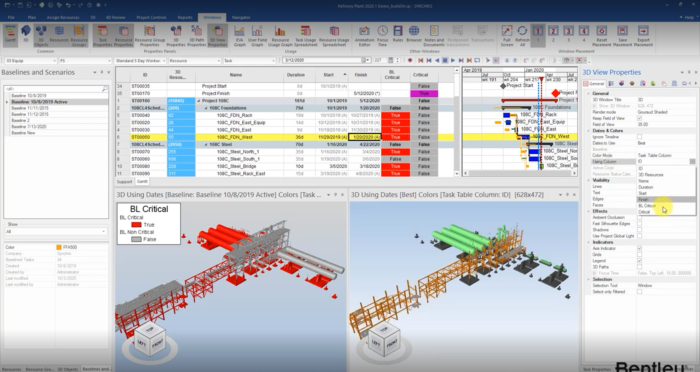 Visually compare two schedule scenarios side-by-side in SYNCHRO 4D
Visually compare two schedule scenarios side-by-side in SYNCHRO 4D4. Build Stunning Animations
Navisworks can export simulations that include some project details with varying model viewpoints for the final output. SYNCHRO 4D boasts a fully equipped animation editor that gives users the ability to add unique flair for exceptional renderings. Whether it is displaying a weekly report, visually showing field logistics, or highlighting a project milestone. There are custom reporting tools that include specific texts, windows, viewpoints, logos, music, and much more. Additionally, the custom appearance profiles, realistic growth simulators, and 3D paths, give SYNCHRO 4D an advanced edge to simulate realistic site conditions.
For enhanced results, SYNCHRO 4D can also connect to other third-party rendering software (such as LumenRT or Unreal Engine) to produce animations at a cinematic level.
 Produce high-quality animations for final deliverables in SYNCHRO 4D
Produce high-quality animations for final deliverables in SYNCHRO 4D5. Share 4D Models
Navisworks files can be shared easily through different options. SYNCHRO 4D models also have multiple ways to be dispersed among team members. For instance, SYNCHRO files can be cloud connected through SYNCHRO Control (SYNCHRO’s construction management software) and viewable by various contributors such as owners, project managers, and field crews.
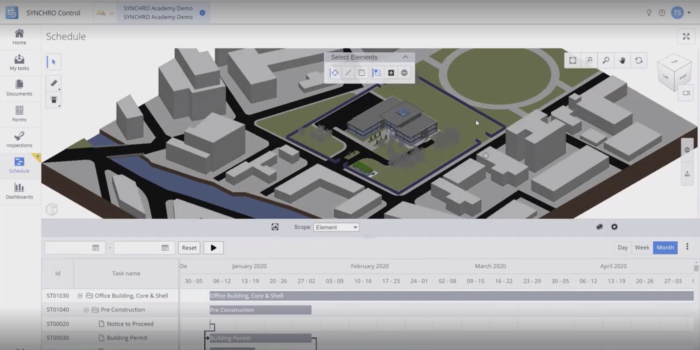 Share 4D Models with entire project teams using SYNCHRO Control’s web-based platform
Share 4D Models with entire project teams using SYNCHRO Control’s web-based platformSYNCHRO 4D and Navisworks Together
While the software platforms have differences, they can work in harmony to enhance workflows for model coordination, scheduling, and project management. The dedicated SYNCHRO plugin for Navisworks allows smooth file transfer with model property customization.
Additionally, Navisworks files can be converted to iModels, via Bentley’s iTwin connectors, as an alternative data transfer option.
 SYNCHRO 4D and Navisworks
SYNCHRO 4D and NavisworksSYNCHRO 4D From the Office to the Field
Over the years, SYNCHRO has evolved from a premier 4D scheduling software to a comprehensive construction management solution that brings entire teams together into a single, digital, environment. Whether it is project managers in the office or foremen in the field, SYNCHRO empowers every team member from project kickoff to the final punch list.
To learn more about the differences between SYNCHRO 4D and Navisworks, check out the in-depth video below…